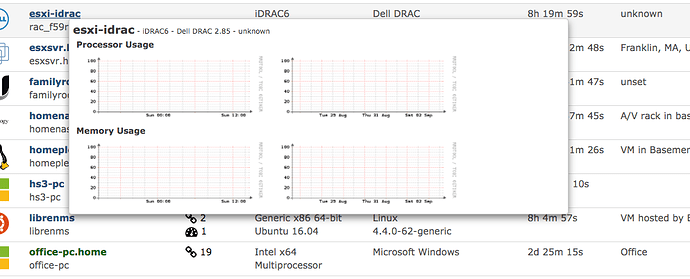Hi,
I am completely new to LibreNMS and network monitoring in general and feel a bit lost. I was able to easily setup and get LibreNMS running and it has discovered a lot of devices on my network. I am having trouble with an iDRAC6 which is installed in a Dell R510 that is running ESXi. The iDRAC is added successfully and displays the platform and operating system information, however there are no metrics and the graphs do not display any information. I tried enabled IPMI on the iDRAC and also configured IPMI on LibreNMS using the docs, however I don’t think it is working. I am sure I am missing something in the configuration, but cannot seem to figure out what.
If someone can help me I would really appreciate it.
Output of ./validate.php
====================================
| Component | Version |
|---|---|
| LibreNMS | 1.31.03-11-g5441baf |
| DB Schema | 205 |
| PHP | 7.0.22-0ubuntu0.16.04.1 |
| MySQL | 10.0.31-MariaDB-0ubuntu0.16.04.2 |
| RRDTool | 1.5.5 |
| SNMP | NET-SNMP 5.7.3 |
====================================
[OK] Database connection successful
[OK] Database schema correct
Here is my config.php
<?php
Have a look in defaults.inc.php for examples of settings you can set here. DO NOT EDIT defaults.inc.php!
Database config
$config[‘db_host’] = ‘localhost’;
$config[‘db_port’] = ‘3306’;
$config[‘db_user’] = ‘librenms’;
$config[‘db_pass’] = ‘password’;
$config[‘db_name’] = ‘librenms’;
$config[‘db_socket’] = ‘’;
// This is the user LibreNMS will run as
//Please ensure this user is created and has the correct permissions to your install
$config[‘user’] = ‘librenms’;
Memcached config - We use this to store realtime usage
$config[‘memcached’][‘enable’] = FALSE;
$config[‘memcached’][‘host’] = “localhost”;
$config[‘memcached’][‘port’] = 11211;
Locations - it is recommended to keep the default
#$config[‘install_dir’] = “/opt/librenms”;
This should only be set if you want to force a particular hostname/port
It will prevent the web interface being usable form any other hostname
#$config[‘base_url’] = “http://librenms.company.com”;
Enable this to use rrdcached. Be sure rrd_dir is within the rrdcached dir
and that your web server has permission to talk to rrdcached.
#$config[‘rrdcached’] = “unix:/var/run/rrdcached.sock”;
Default community
#$config[‘snmp’][‘community’] = array(“public”);
Authentication Model
$config[‘auth_mechanism’] = “mysql”; # default, other options: ldap, http-auth
#$config[‘http_auth_guest’] = “guest”; # remember to configure this user if you use http-auth
List of RFC1918 networks to allow scanning-based discovery
#$config[‘nets’][] = “10.0.0.0/8”;
#$config[‘nets’][] = “172.16.0.0/12”;
#$config[‘nets’][] = “192.168.0.0/16”;
Uncomment the next line to disable daily updates
#$config[‘update’] = 0;
###################################—ALL CONFIGS BELOW ADDED BY ANDY—####################################################################
#To add devices automatically we need to know your snmp details, examples of SNMP v1, v2c and v3 are below:
// v1 or v2c
$config[‘snmp’][‘community’][] = “homelabsnmp”;
#$config[‘snmp’][‘community’][] = “another_community”;
// v3
#$config[‘snmp’][‘v3’][0][‘authlevel’] = ‘AuthPriv’;
#$config[‘snmp’][‘v3’][0][‘authname’] = ‘my_username’;
#$config[‘snmp’][‘v3’][0][‘authpass’] = ‘my_password’;
#$config[‘snmp’][‘v3’][0][‘authalgo’] = ‘MD5’;
#$config[‘snmp’][‘v3’][0][‘cryptopass’] = ‘my_crypto’;
#$config[‘snmp’][‘v3’][0][‘cryptoalgo’] = ‘AES’;
#To add devices, we need to know what are your subnets so we don’t go blindly attempting to add devices not under your control.
$config[‘nets’][] = ‘192.168.1.0/24’;
#Short hostnames
#If your devices only return a short hostname such as lax-fa0-dc01 but the full name should be lax-fa0-dc01.example.com then you can set
$config[‘mydomain’] = ‘home’;
#Added by ANdy to enable MIB Scanning
$config[‘poller_modules’][‘mib’] = 1;
#ARP
#Disabled by default.
#Adds devices that are listed in another device’s arp table. This module depends on the arp-table module being enabled and returning data.
#To enable, switch on globally the
$config[‘discovery_modules’][‘discovery-arp’] = 0;
#XDP
#Enabled by default.
$config[‘autodiscovery’][‘xdp’] = true;
#OSPF
#Enabled by default.
$config[‘autodiscovery’][‘ospf’] = true;
#BGP
#Enabled by default.
$config[‘autodiscovery’][‘bgp’] = true;
#IPMI
#Enable IPMI
$config[‘ipmitool’] = “/usr/bin/ipmitool”;
#Setup the types of IPMI protocols to test a host for and in what order. Don’t forget to install ipmitool on the monitoring host.
$config[‘poller_modules’][‘ipmi’] = 1;
$config[‘ipmi’][‘type’] = array();
$config[‘ipmi’][‘type’][] = “lanplus”;
$config[‘ipmi’][‘type’][] = “lan”;
$config[‘ipmi’][‘type’][] = “imb”;
$config[‘ipmi’][‘type’][] = “open”;
#Adding nagios plugins and enabling ping service
#ref http://olivermarshall.net/enable-ping-tests-in-librenms/
$config[‘show_services’] = 1;
$config[‘nagios_plugins’] = “/usr/lib/nagios/plugins”;
#Enable RRDCached
$config[‘rrdtool_version’] = ‘1.5.5’;
$config[‘rrdcached’] = “unix:/var/run/rrdcached.sock”;